Follow Our Step by step guides
Follow these steps below to install ibo Player Pro app on your Firestick
1: From the home screen of your device, hover over the Find option

2: Click Search.
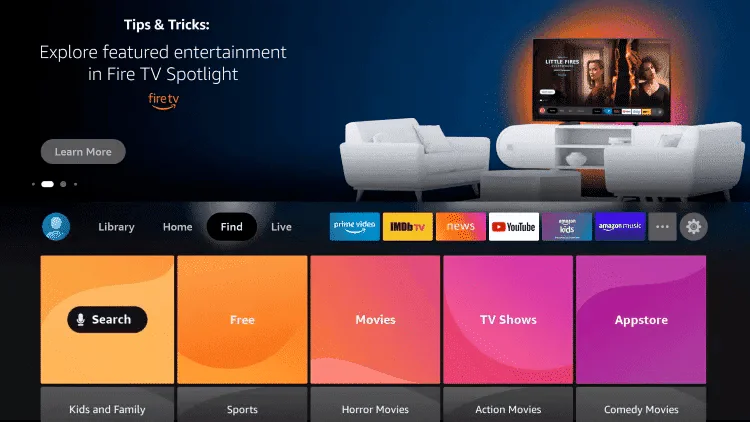
3: Search for and select Downloader.
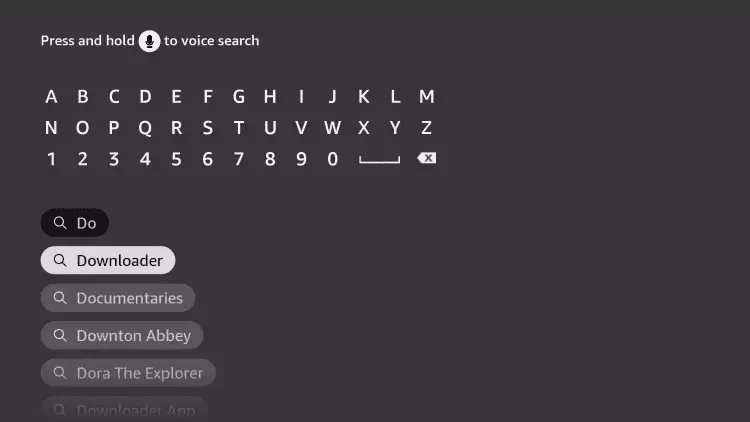
4: Choose the Downloader app.
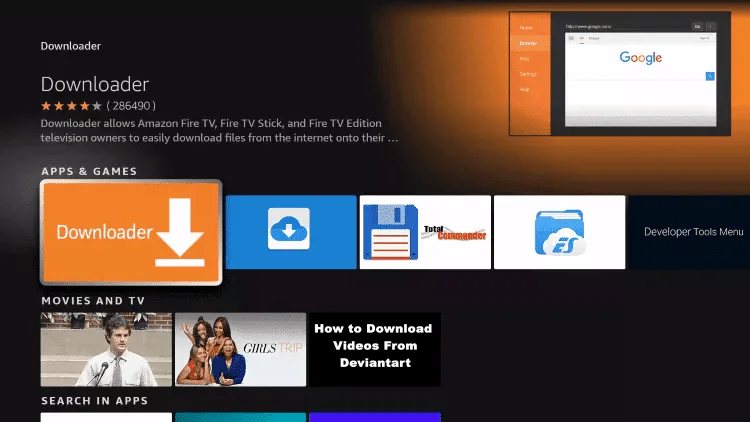
5: Click Download.
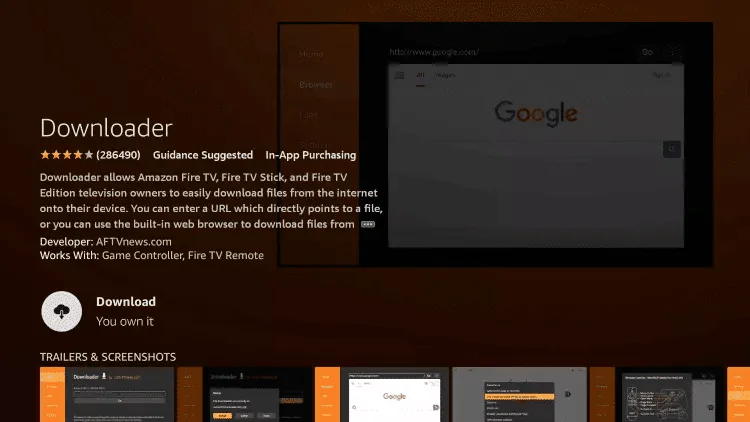
6: Once the app finishes installing click Open.
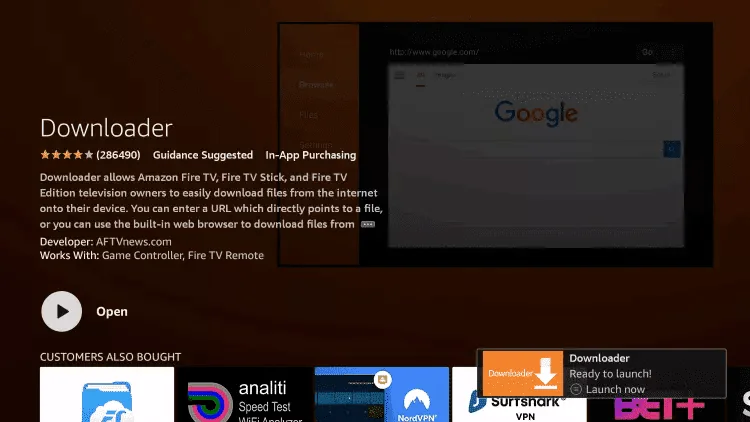
7: Return to the home screen and open Settings.

8: Click My Fire TV.

9: Choose Developer options.

10: Click Install unknown apps.
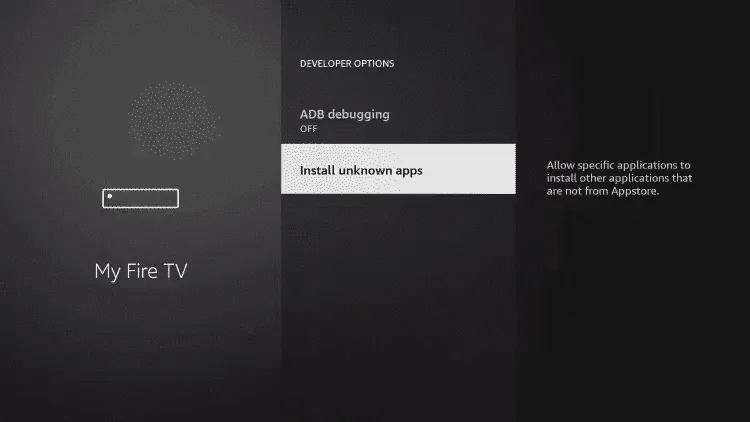
11: Find the Downloader app and click it.

12: This will turn Unknown Sources to On for the Downloader app. This will enable side-loading on your device.

13: Launch Downloader.
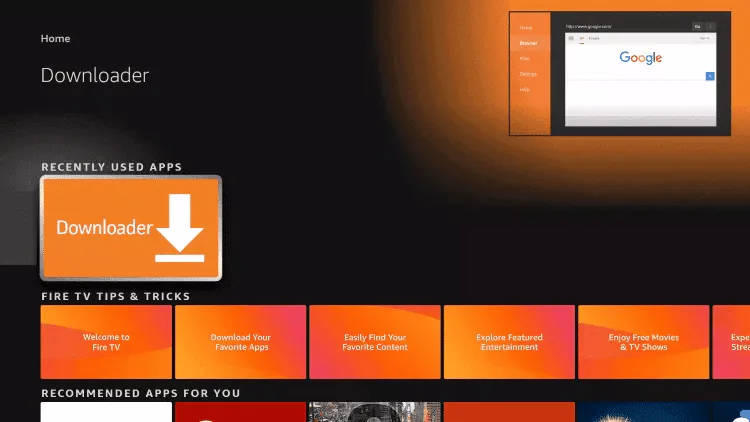
14: Click Allow.
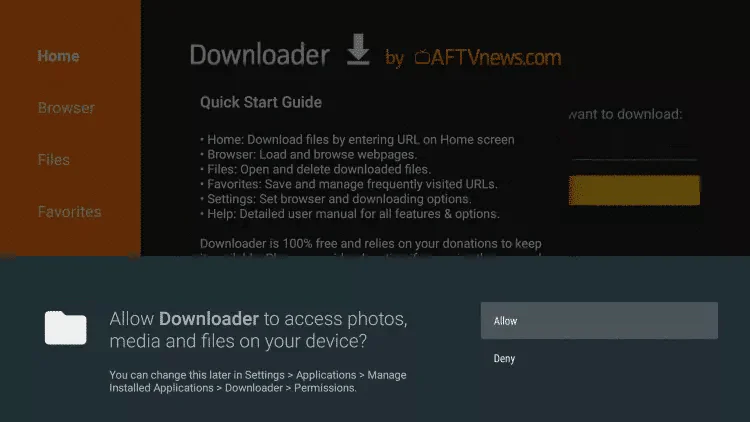
15: Click OK.
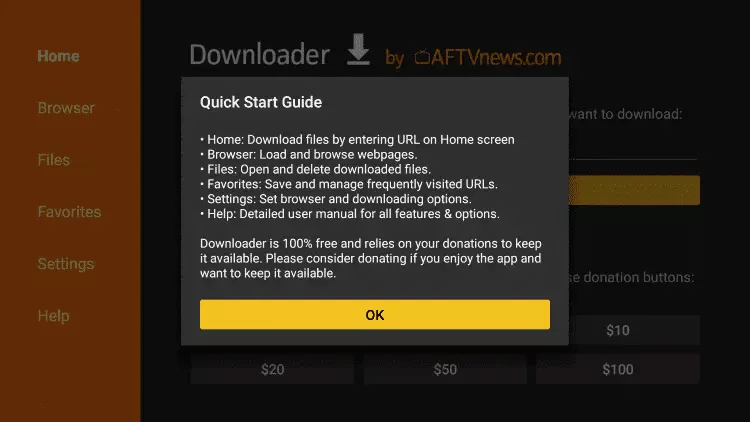
3. Type the following URL exactly as shown here: https://shorturl.at/hsMW1 and Click “GO”
Alternative link: https://bitly.ws/393GK
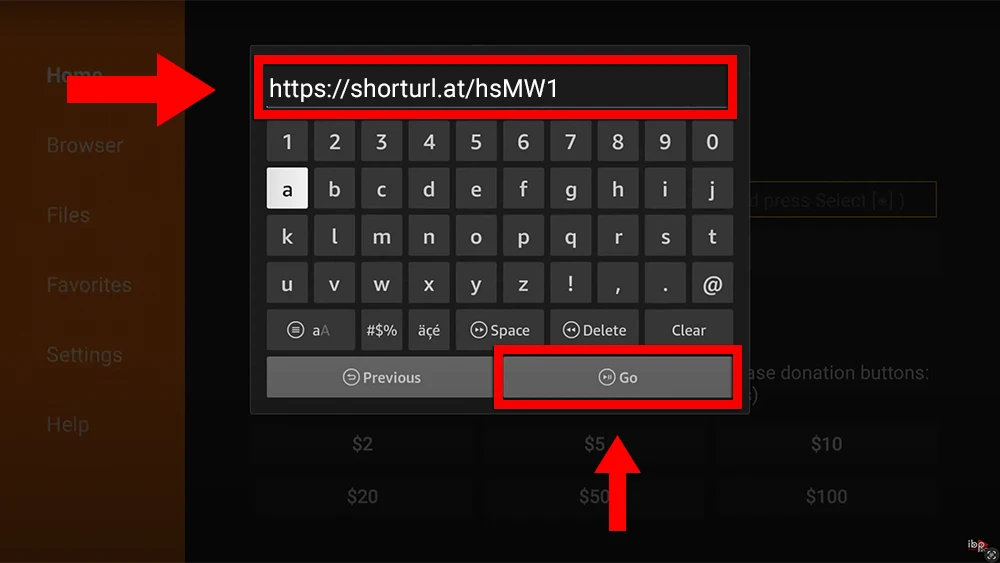
17: Wait for file to download.
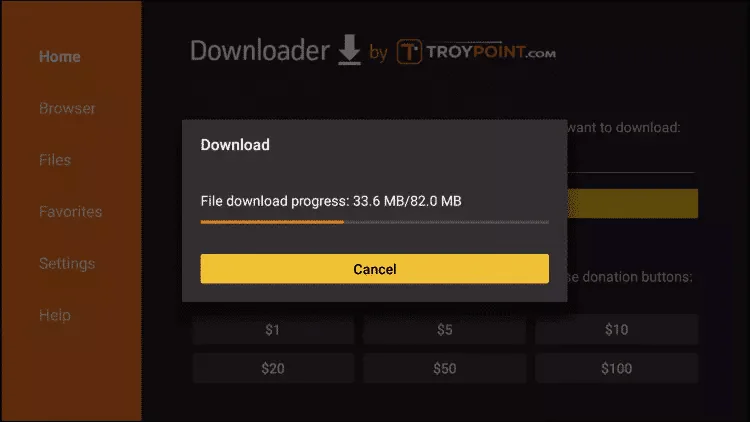
18: Click Install.

19: Open the App and Click on “Account” to see an activation screen displaying a unique activation code (MAC Address and Device Key).
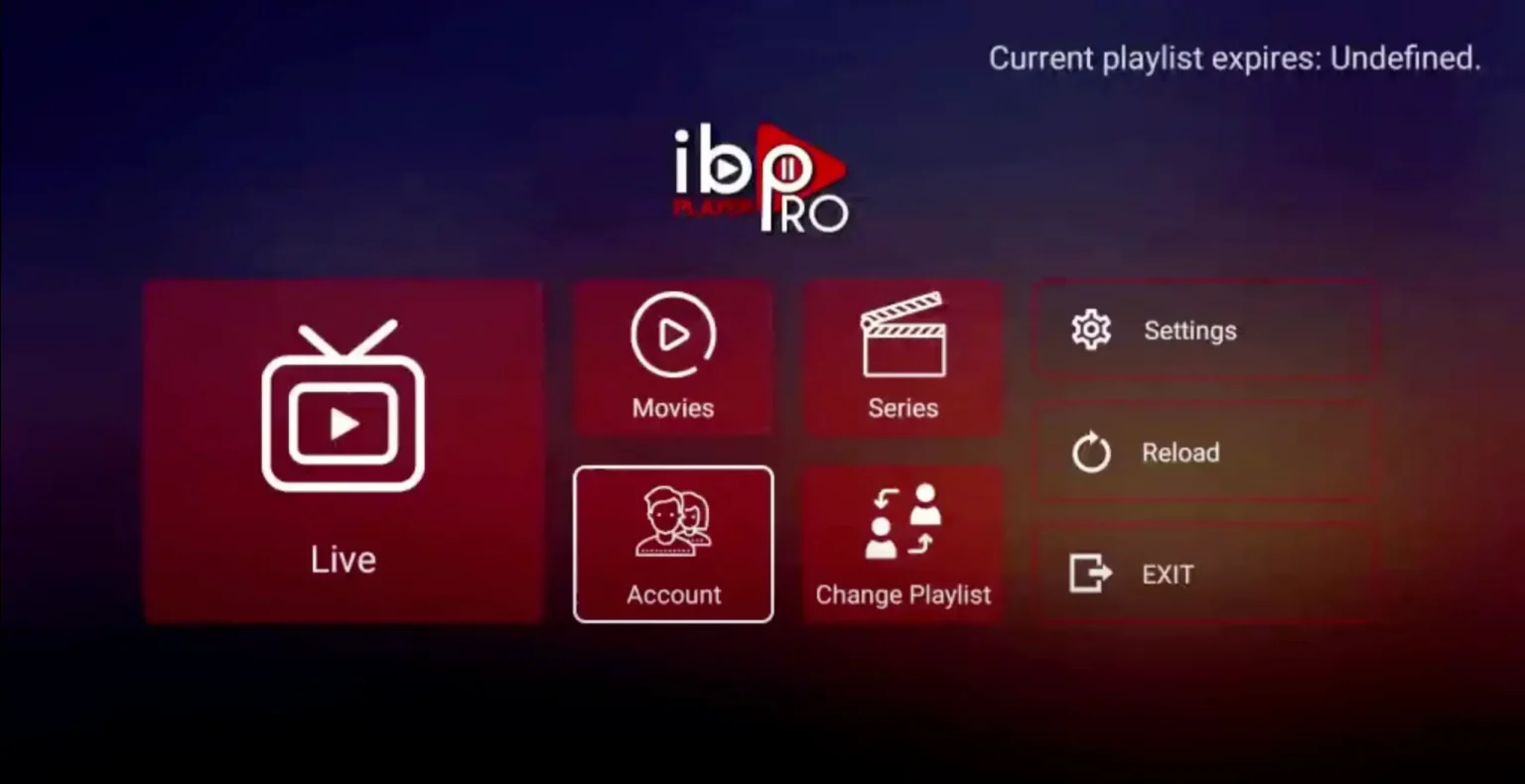
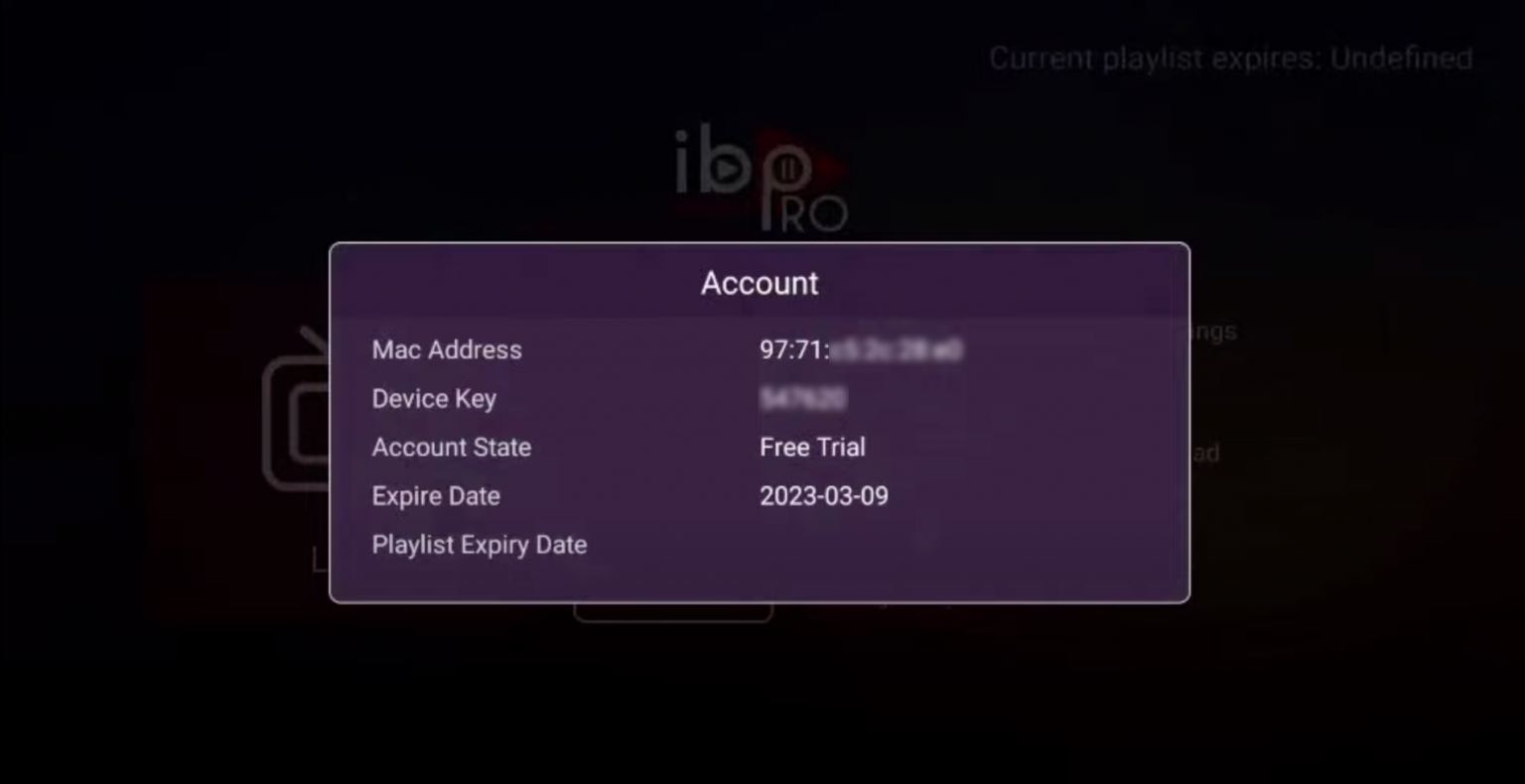
20: Visit the page https://iboproapp.com/ via your mobile device web browser or your computer (or scan QR displayed on your TV screen) and Click “Manage Playlists” in Menu section.

Then Enter the MAC Address and Device Key displayed on your Roku screen and Click “Login“.

21: Click “Add XC Playlist” (recommended way).

22: Enter “Any Name” as the Playlist Name in the first box.
Then in the second, third, and fourth boxes, input the Xtream Codes login credentials (Server address (Playlist Host), Username, and Password) provided by us after subscribing. Finally, click “Submit” to proceed.
Get Your Subscription Here.

23: After activation, return to your device and check if IBO Player Pro is now unlocked and ready to use.
You may need to restart the app for the changes to take effect.
NOTE: The app has a 7-day trial period; when it expires, go to https://iboproapp.com/manage-playlists/ , Log in with the Device ID and Key from your App and pay the one time fee.
Congratulations! You’ve now completed the setup of the ibo Player Pro app for seamless streaming.
How to setup IPTV Smarters Pro on Fire TV Stick
1: From the home screen of your device, hover over the Find option

2: Click Search.
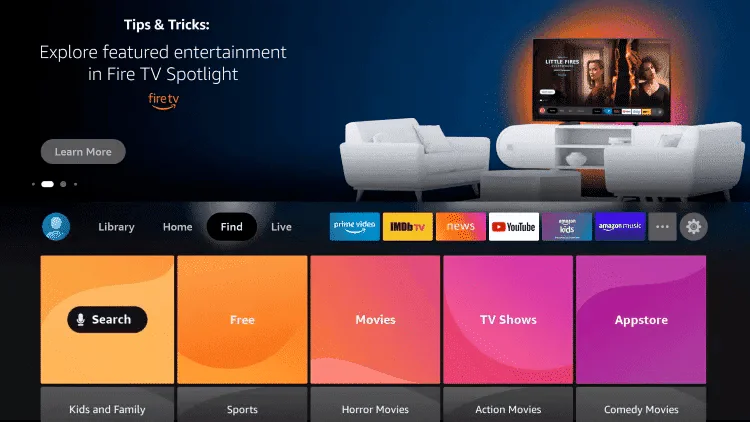
3: Search for and select Downloader.
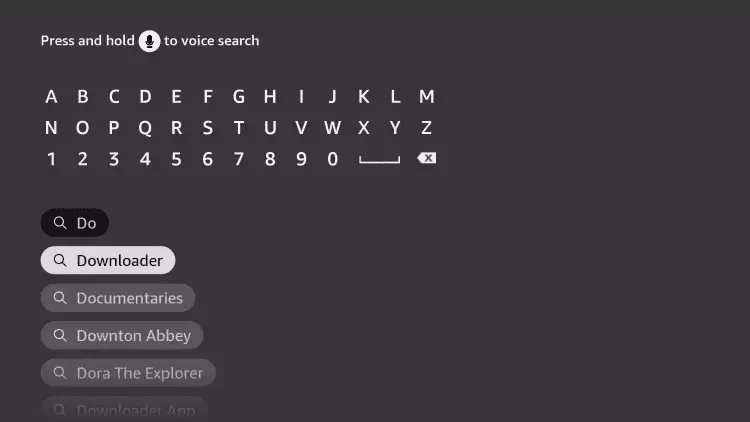
4: Choose the Downloader app.
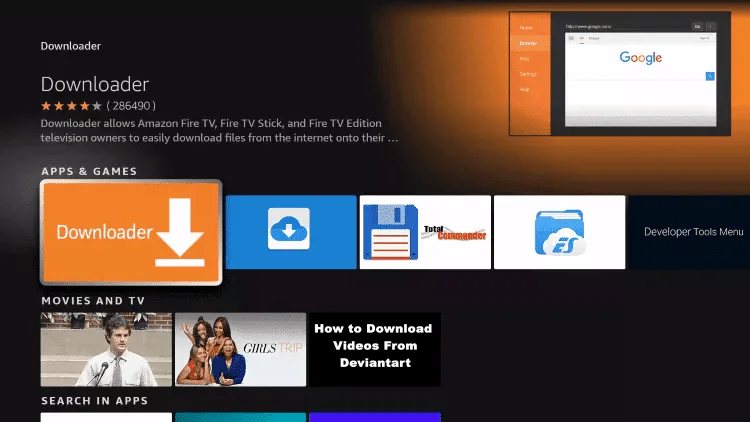
5: Click Download.
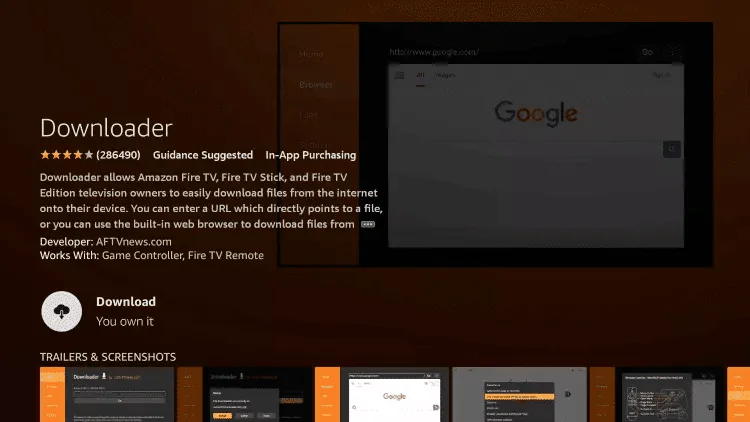
6: Once the app finishes installing click Open.
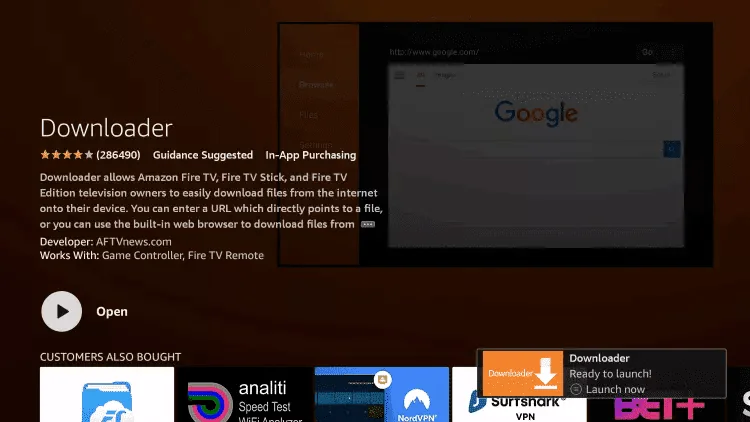
7: Return to the home screen and open Settings.

8: Click My Fire TV.

9: Choose Developer options.

10: Click Install unknown apps.
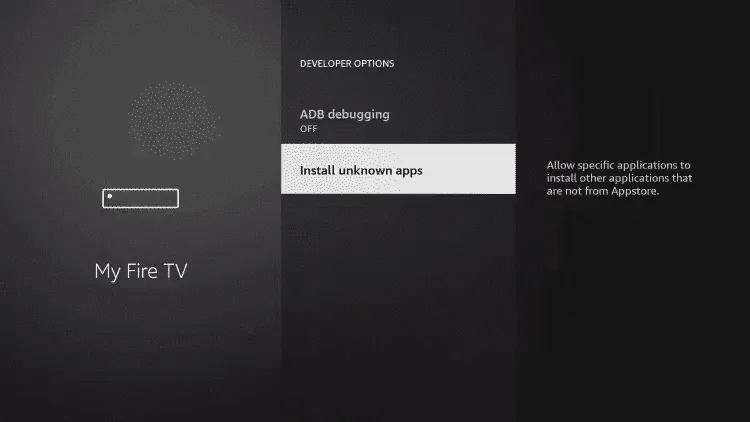
11: Find the Downloader app and click it.

12: This will turn Unknown Sources to On for the Downloader app. This will enable side-loading on your device.

13: Launch Downloader.
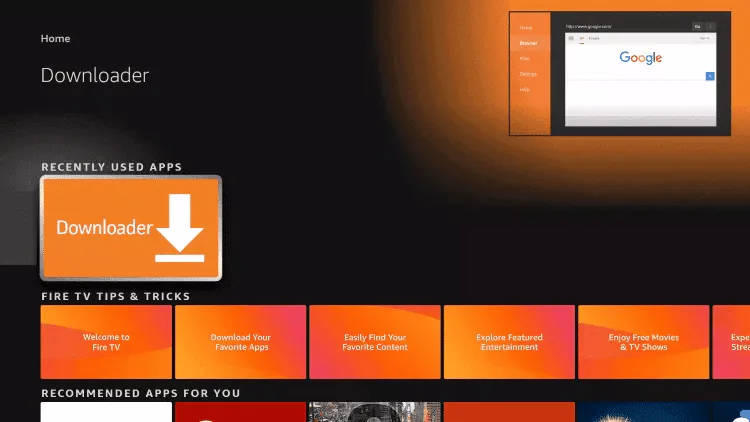
14: Click Allow.
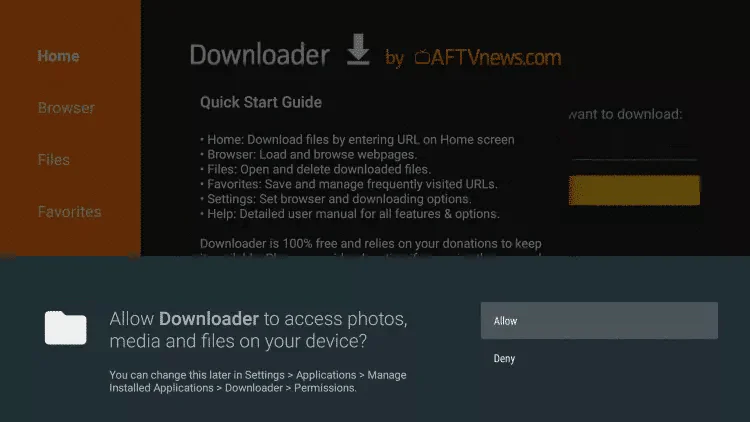
15: Click OK.
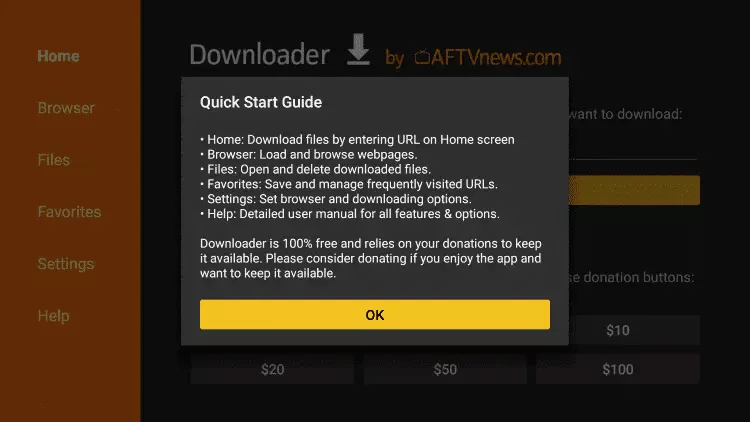
16: Type the following URL exactly as shown here: https://www.iptvsmarters.com/smarters.apk
and click Go.
Alternative Link: https://bit.ly/3sgJDAK

17: Wait for file to download.
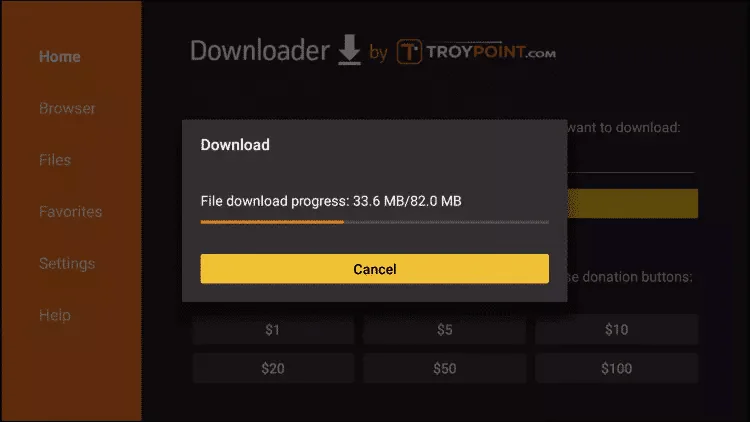
18: Click Install.

19: Click Done.

20: Open IPTV smarters, then select Login with Xtream codes api.

21: Enter the login details that we sent you via Whatsapp or Email or Chat.
Get Your Subscription Here.
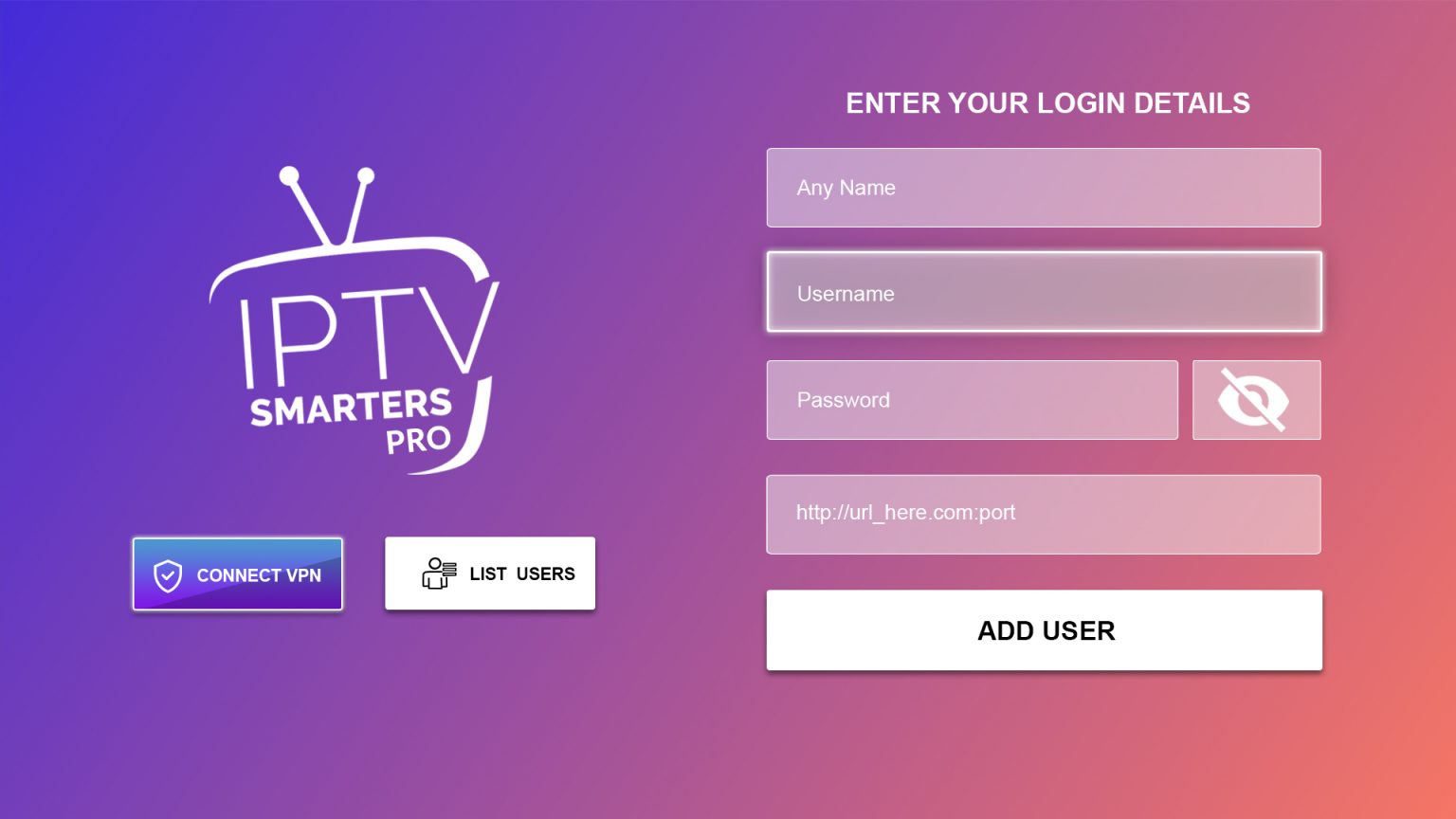
How to setup TiviMate on Fire TV Stick
1: From the home screen of your device, hover over the Find option

2: Click Search.
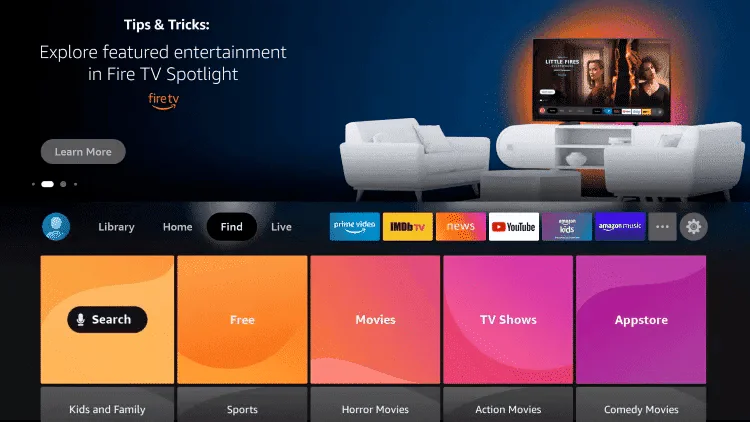
3: Search for and select Downloader.
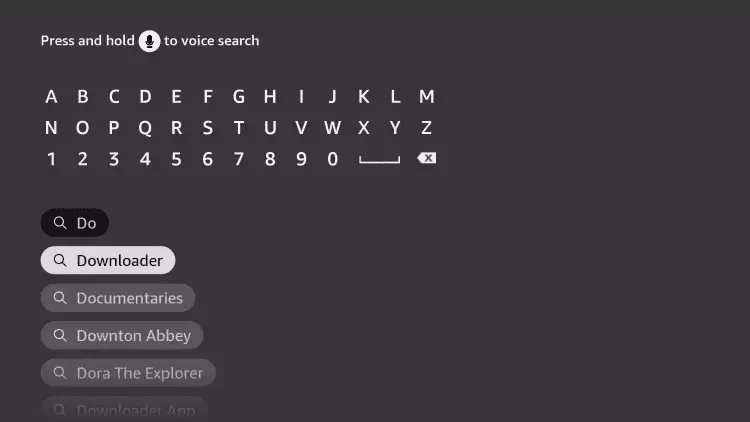
4: Choose the Downloader app.
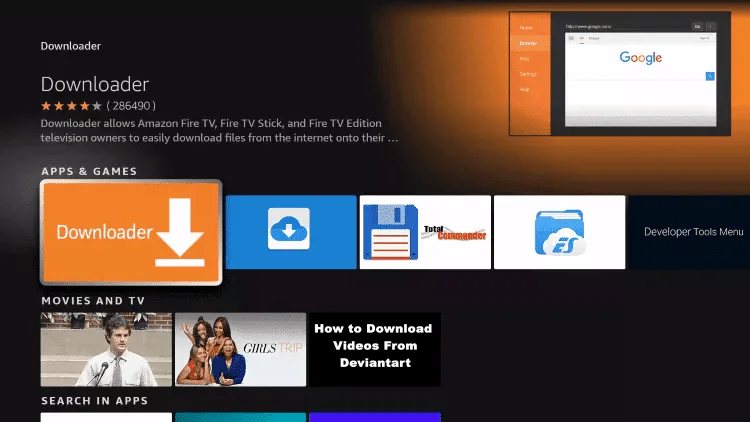
5: Click Download.
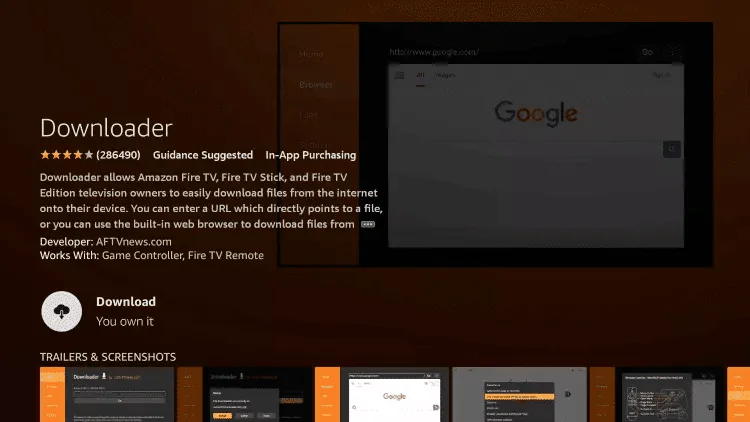
6: Once the app finishes installing click Open.
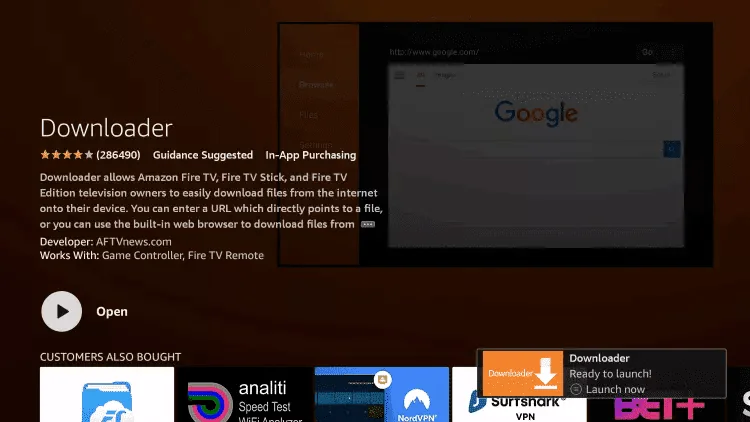
7: Return to the home screen and open Settings.

8: Click My Fire TV.

9: Choose Developer options.

10: Click Install unknown apps.
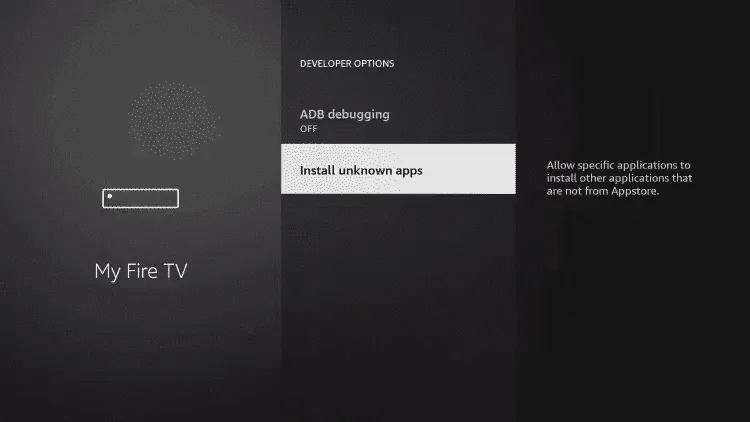
11: Find the Downloader app and click it.

12: This will turn Unknown Sources to On for the Downloader app. This will enable side-loading on your device.

13: Launch Downloader.
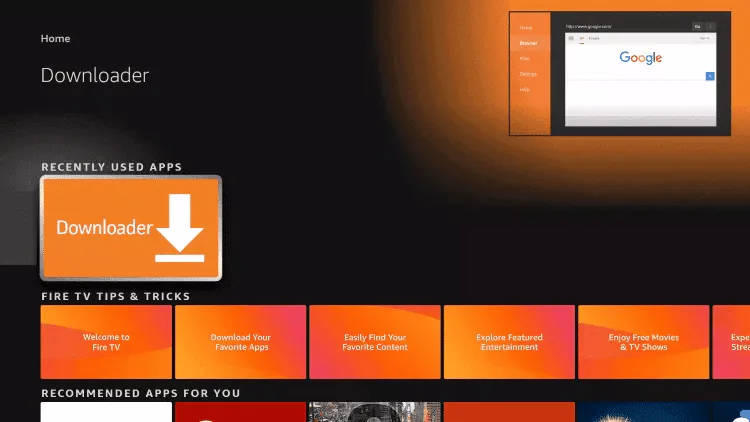
14: Click Allow.
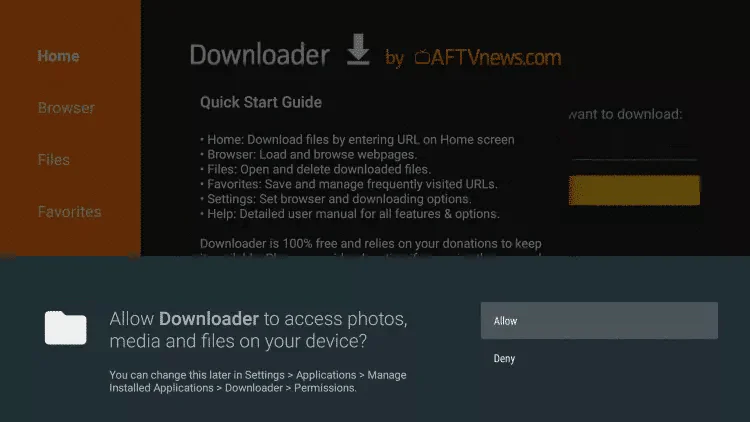
15: Click OK.
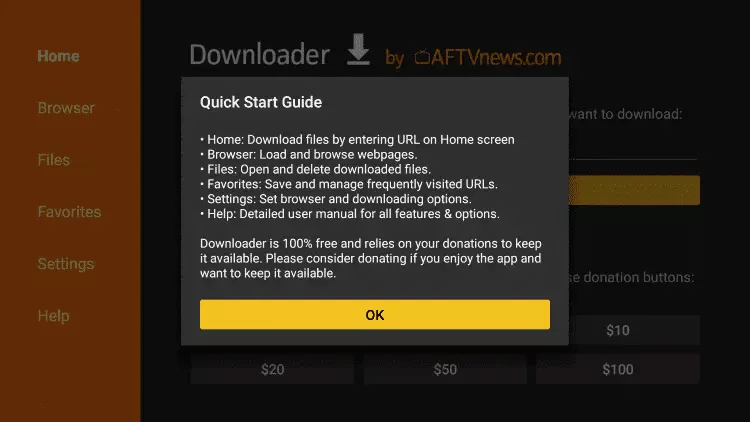
16. Type the following code exactly as shown here: 366972 to download Tivimate.
Alternative codes: 719692

17: Wait for file to download.
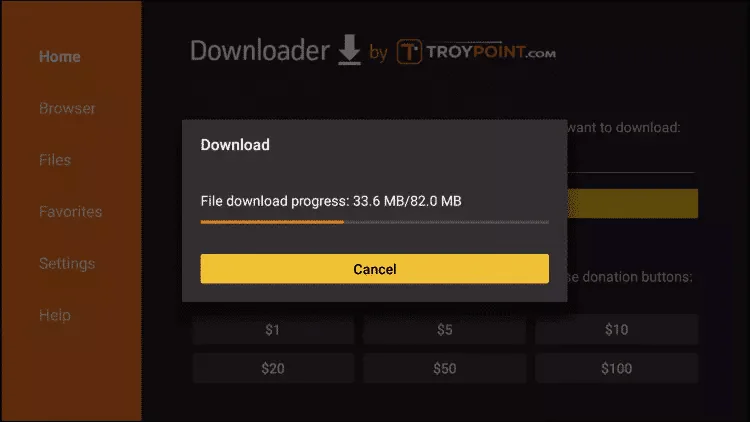
18: Click Install.
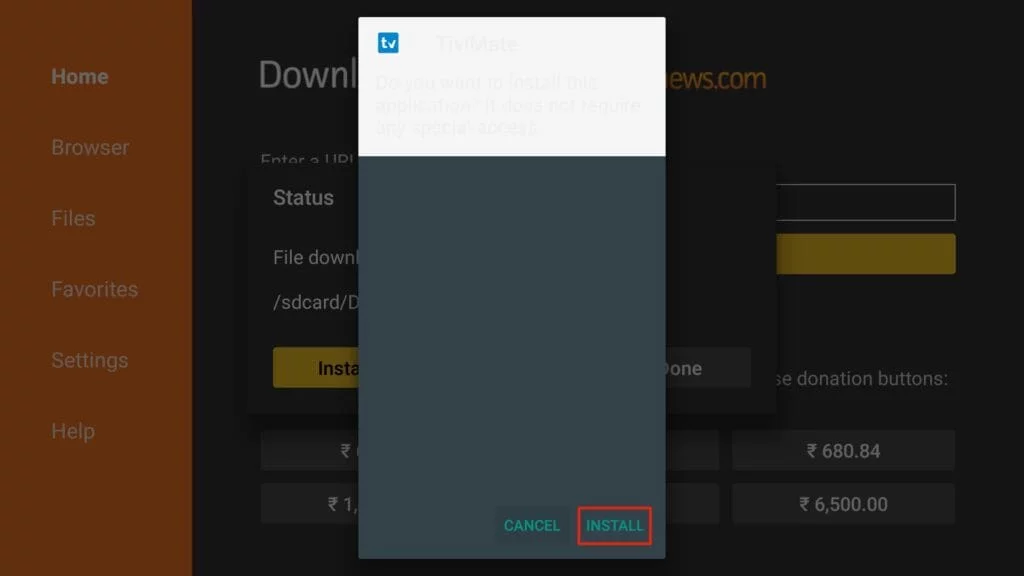
Effortless Configuration Guide for TiviMate: Enjoy Your IPTV Instantly
1. Open the TiviMate app.
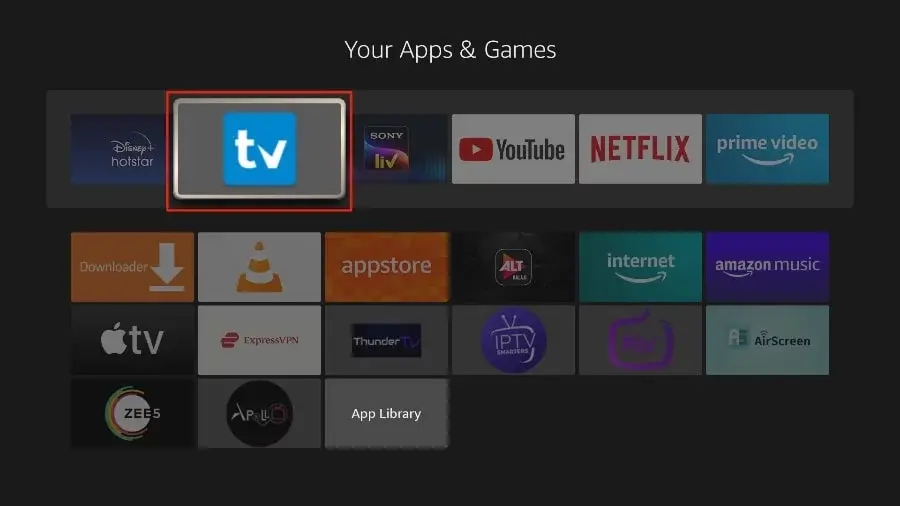
2. Select “Add playlist“.
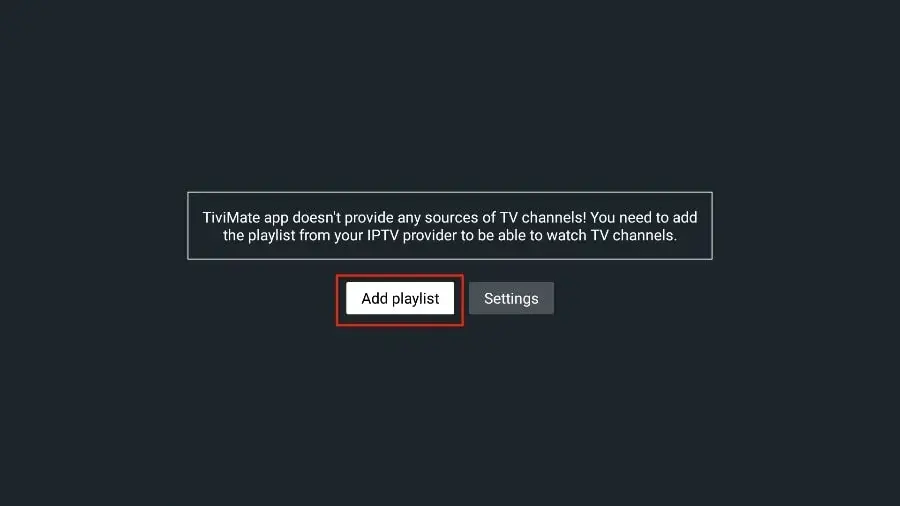
3. TiviMate will prompt you to add a playlist using an Xtream code, M3U link or Stalker portal. Click on “Xtream Codes login” and then “Next“.
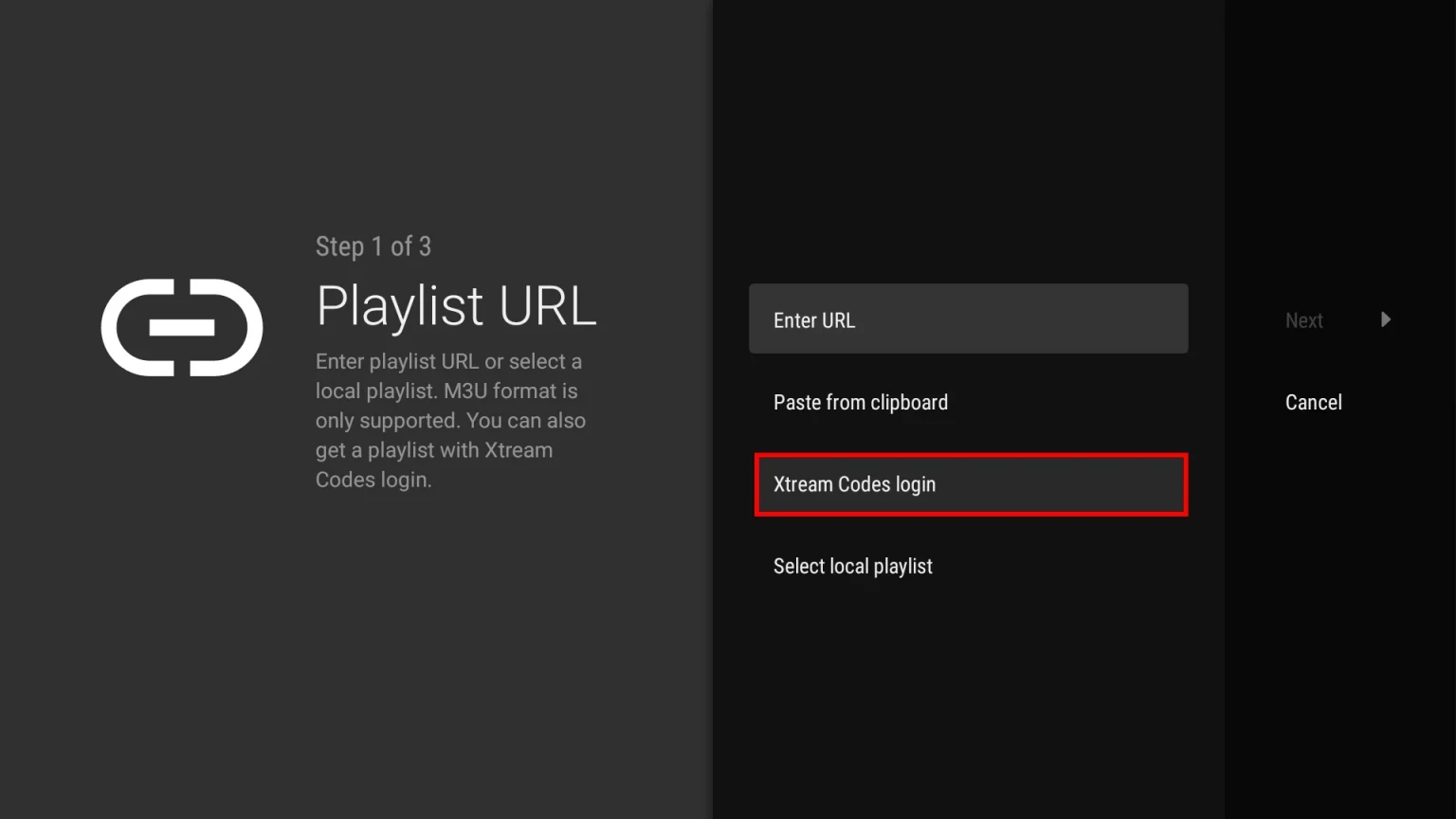
When you subscribe to streamtou, you’ll receive an email containing your login details. Get Your Subscription Here.
Use your Xtream Codes login credentials (Server Address, Username and Password), then check “Include VOD” if you want VOD content.
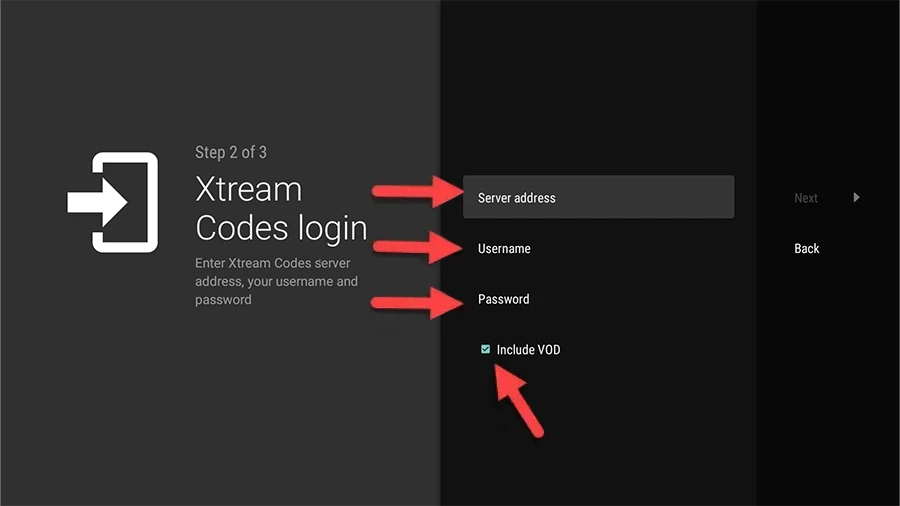
Go on and the channels will appear after a while
All the ways to stream STREAMTOU service on other Devices
Setup instructions for a Samsung/LG Smart TV
Search in your TV for one of the APPs below
IPTV Smarters Pro (select Xtream codes API )
- Click on Xtream code API (XC API)
- Enter your infos : Name, Login, Password and URL.
- ADD user.
Alternative apps :
- DUPLEX play
- IBO Player
- Flix IPTV
- SET IPTV
- ELK Player
- Nanomid
- Smart IPV (Not recommended)
- Smart STB (Not recommended, contact the support if you decided to use it)
- STB Emu (Not recommended, contact the support if you decided to use it)
Once you install one of these recommended APPs, You can use the subscription info that you received from us to log in.
In case you are facing any issues, please contact our support team on Whatsapp and they will help you set the subscription in your APP.
Use our offcial website, all you need is to enter the user and the password that were provided to you : http://web.ip365.cx/ (Recomended)
OR
1- Download VLC ( Download URL https://www.videolan.org/vlc/index.html)
2 – Open VLC Player
3- Go to Media -> Open Network stream.
4- Add your Subscription M3U URL we sent to you and press play.
5- Wait till all the Channels load (this may take some time)
6- In case you are facing any issues with M3U loading, please contact our support team on WhatsApp and they will help you set your subscription.
Please install one of the recommended IOS apps below:
IPTV Smarters Pro (select Xtream codes API )
Click on Xtream code API (XC API)
Enter your infos : Name, Login, Password and URL.
ADD user.
Alternative apps :
GSE IPTV (select Xtream codes API).
ELK Player.
IPTVX.
Once you install one of these recommended APPs, select Xtream codes API and you can use the subscription info that you received from us to log in.
In case you are facing any issues, please contact our support team on WhatsApp and they will help you set the subscription in your APP.
Go to the Google Play store and look for one of the recommended APP’s below:
IPTV Smarters Pro (You may find it under the name smarters player lite)
- Click on Xtream code API (XC API)
- Enter your infos : Name, Login, Password and URL.
- ADD user.
Alternative apps :
- DUPLEX play
- IBO Player
- Flix IPTV
- SET IPTV
- ELK Player
- Nanomid
- Smart IPV (Not really recommended)
- Smart STB (Not really recommended)
- STB Emu (Not really recommended)
Once you install one of these recommended APPs, You can use the subscription info that you received from us to log in.
In case you are facing any issues, please contact our support team on Whatsapp and they will help you set the subscription in your APP.
STB Emulator Setup Instructions:
- Download ‘STB Emulator’ from the Google Play Store here.
- Install and Load the ‘STB Emulator’ app and you will see your ‘MAC address’ on screen.
- Tap near the ‘Top right corner’ and then click ‘Settings’ – the 4th icon from the right.
- Tap ‘Profiles’.
- Tap ‘Test portal’ to modify the existing profile or ‘Add profile’ to start a new one.
- Tap ‘STB Model’.
- Tap ‘MAG 250’ or whichever STB you wish to emulate.
- Tap ‘Portal settings’.
- Enter your ‘Portal URL’ (Check your activation e-mail) and click OK.
- Now tap ‘Screen Resolution’.
- Choose ‘1280×720’ (You can choose higher with internet speed 16+ Mbps).
- Exit the app and restart.
- You will now see your channel list.
Troubleshooting STB Emulator
If you have any problems viewing the Channels please follow this recommended fix:
Restart your App, Device/Box, and Wi-Fi Router.
Connect MAG DEVICE to TV and Internet. Then do as follows
- Go to: Settings—> System Settings —> Servers—>Portals
- Set Portal 1: IPTV Shop
- Set Portal 1 URL ( see your E-mail )
- Set Portal 2 Name leave this empty add this only If you order the second subscription
- Set Portal 2 URL leave this empty add this only If you order the second subscription
- Save everything
- Reboot device
- After the box is restarted, wait until the TV screen shows the channels.
In case you are facing any issues, please contact our support team on WhatsApp and they will help you set the subscription in your APP.
